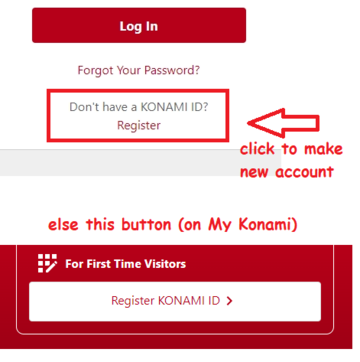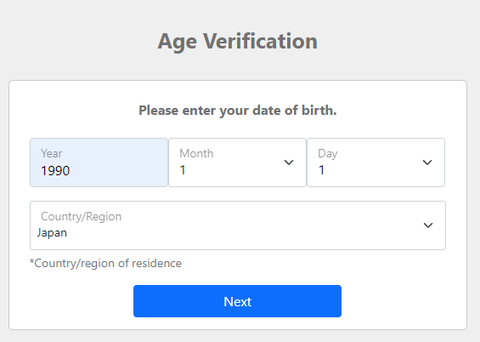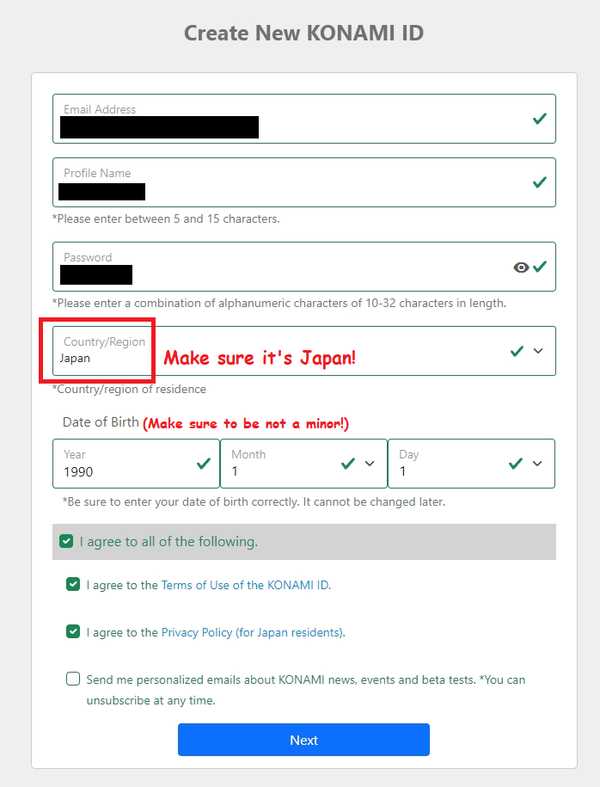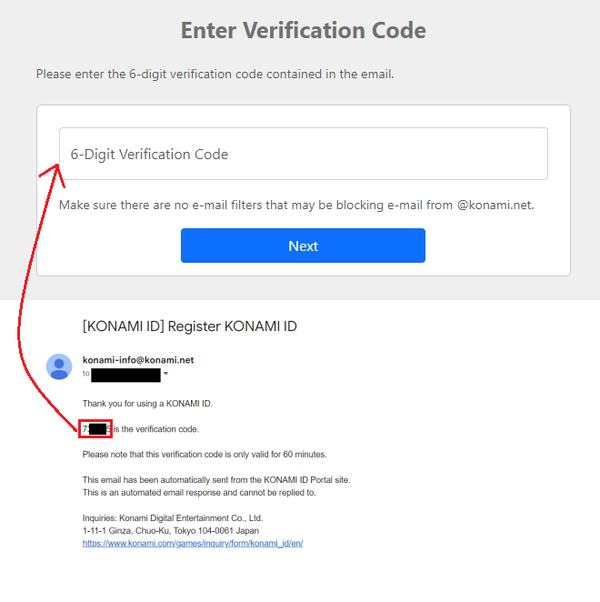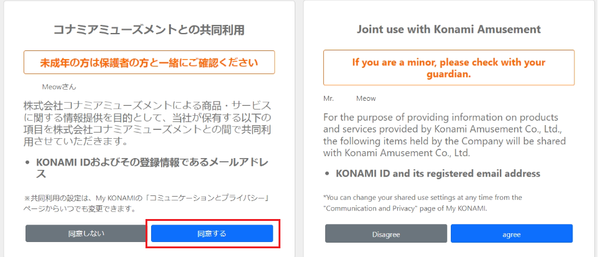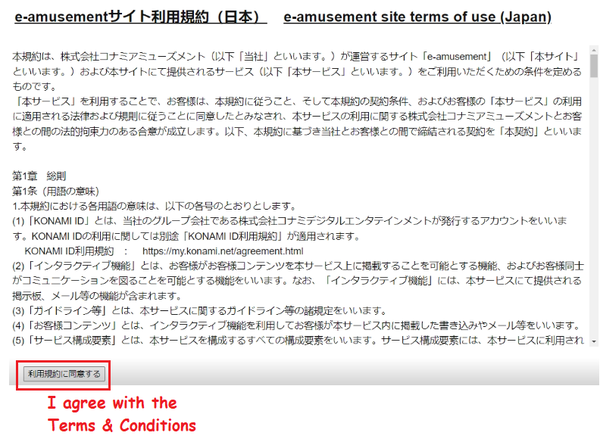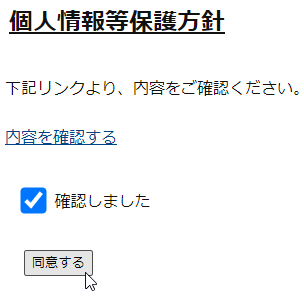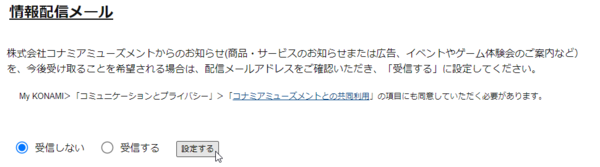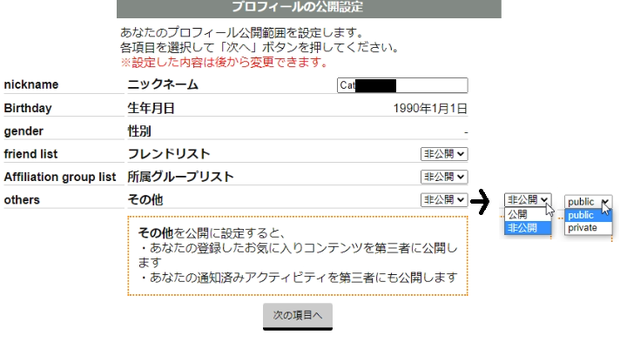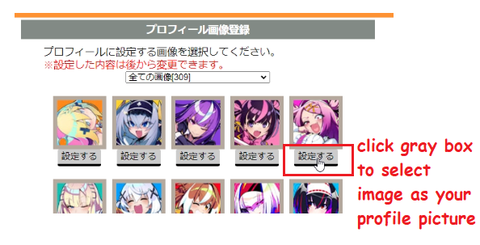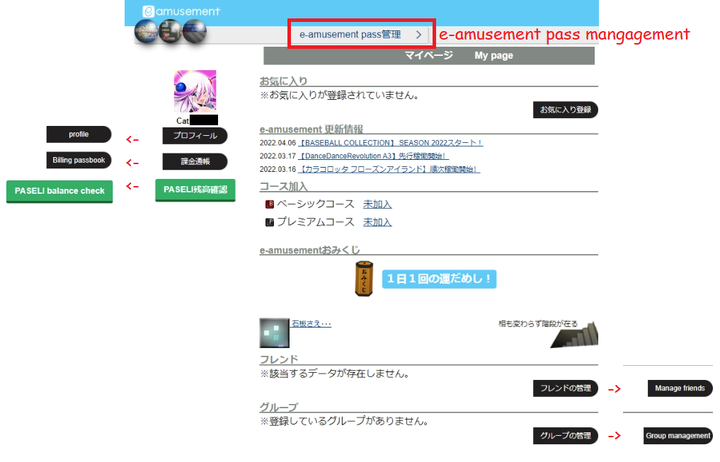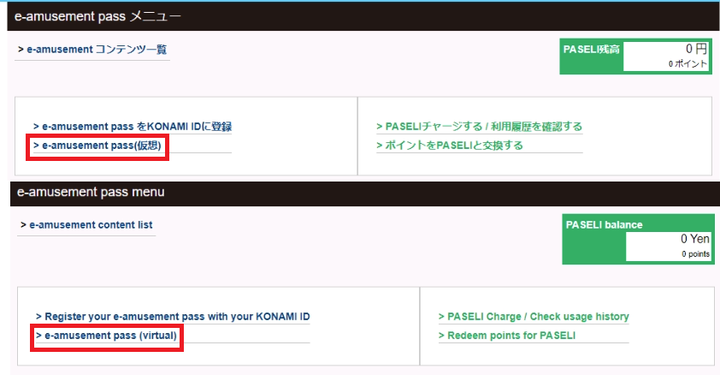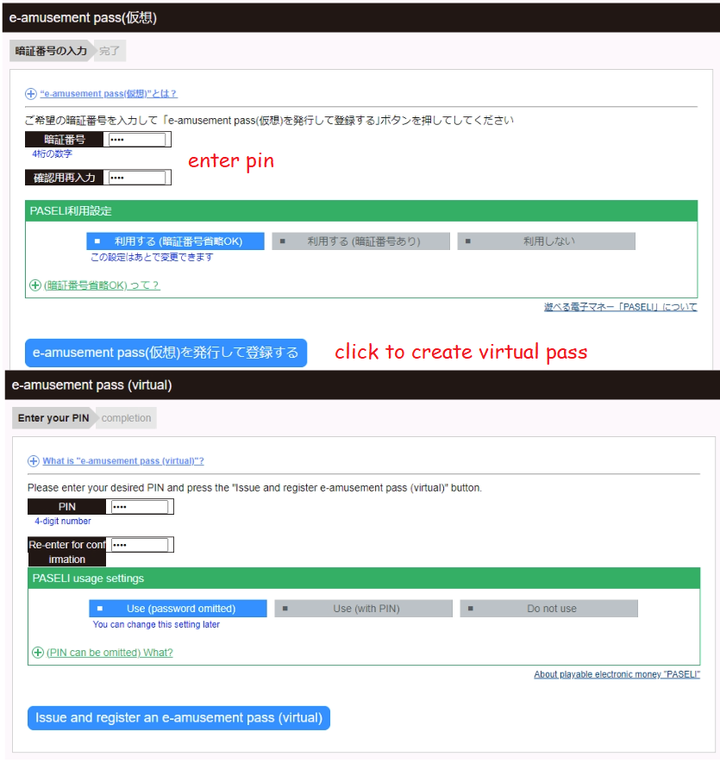Account Guide: Difference between revisions
Meowmaster (talk | contribs) (initial release) |
No edit summary |
||
| (13 intermediate revisions by 3 users not shown) | |||
| Line 1: | Line 1: | ||
== '''Account Creation''' == | == '''Account Creation''' == | ||
You're | You're going to need a Japanese account before you can play Bombergirl PC (Konaste). | ||
'''<span style="color:red"><big>Make sure to set your account region to Japan, else you'll have to remake your account!</big></span>''' | |||
'''<big>1:</big>''' Go to Konami's E-AMUSEMENT Login/Registration page | '''<big>1:</big>''' Go to Konami's E-AMUSEMENT Login/Registration page | ||
https://p.eagate.573.jp/gate/k/newcomer.html | |||
and click "Register" to make a new account. | |||
[[File:1Newaccount.png|none|thumb|362x362px]] | |||
and | '''<big>2:</big>''' Give it your Date of birth and country '''<span style="color:red">(make sure to be 18+ and set the country to Japan)</span>''' | ||
[[File: | [[File:2AgeVerification.png|none|thumb|480x480px]] | ||
'''<big> | '''<big>3:</big>''' Now fill in the information that it asks for. | ||
'''<span style="color:red"><big>Make sure to set your account region to Japan!</big></span>''' | |||
* You will be locked out of certain features if you are not set to Japan | |||
* You will '''NOT''' be able to change this setting after the account creation. Your only option would be to create a new account | |||
Click the blue "Next" button to continue | |||
[[File:3NewIDForm.png|none|thumb|787x787px]] | |||
'''<big>4:</big>''' A 6 digit verification code should've been sent to your email. Enter that into the box and click next. | |||
'''Note that this code is only valid for 60 minutes, so make sure to act fast!''' | |||
[[File:4EmailVerify.png|none|thumb|602x602px]] | |||
''' | '''<big>5:</big>''' Click agree (or disagree) to get past the Join use agreement page | ||
[[File: | [[File:5JointUseAgreement.png|none|thumb|600x600px]] | ||
'''<big>6:</big>''' Read through the "Terms of use" then click the "I agree" button. | |||
[[File: | [[File:6Terms&Conditions.png|none|thumb|600x600px]] | ||
'''<big> | '''<big>7:</big>''' Accept the information protection policy | ||
[[File:infopolicyaccount.png|none|thumb|304x298px]] | |||
'''<big>8:</big>''' Choose if you want to receive ad emails from Konami (left is do not receive) | |||
[[File: | [[File:adspamaccount.png|none|thumb|600x300px]] | ||
'''<big> | '''<big>9:</big>''' Up next is the profile settings page. | ||
Enter your ニックネーム(nickname). | Enter your ニックネーム(nickname). | ||
| Line 50: | Line 57: | ||
Then, optionally you can change your privacy settings for your Friend-list/Affiliation-group/other to 公開(public) or 非公開(private). | Then, optionally you can change your privacy settings for your Friend-list/Affiliation-group/other to 公開(public) or 非公開(private). | ||
Click 次の項目へ(to the next item) to continue to the next page. | Click 次の項目へ(to the next item) to continue to the next page.[[File:Account6.png|none|thumb|620x620px]] | ||
== '''Making a virtual Pass''' | '''<big>10:</big>''' Select your Profile Picture (click the gray button below an avatar image to select it) | ||
[[File:8ProfilePicture.png|none|thumb|480x480px]] | |||
Done! It should now take you to your マイページ(my page) | |||
If not enter through this link https://p.eagate.573.jp/gate/p/mypage/index.html | |||
== '''Making a virtual Pass''' == | |||
If you want to play コナステ(Konami Amusement Game Station) games, you will need an e-amusement pass. | If you want to play コナステ(Konami Amusement Game Station) games, you will need an e-amusement pass. | ||
| Line 64: | Line 74: | ||
'''<big>1:</big>''' Making a virtual E-Amusement pass | '''<big>1:</big>''' Making a virtual E-Amusement pass | ||
From the E-Amusement マイページ(my page) | From the E-Amusement マイページ(my page) https://p.eagate.573.jp/gate/p/mypage/index.html | ||
Click the "E-Amusement Pass管理 >" near the top-middle of your screen to proceed to the next step. | Click the "E-Amusement Pass管理 >" near the top-middle of your screen to proceed to the next step. | ||
| Line 80: | Line 90: | ||
'''<big>Done!</big>''' Now you can proceed to the install guide. | |||
'''<big>Done!</big>''' Now you can proceed to the [[Install Guide|install guide]]. | |||
Ps: There are other Konami games you can play on your pc using your account/pass | Ps: There are other Konami games you can play on your pc using your account/pass | ||
such as: Pop'n music Lively, Sound Voltex, Beatmania IIDX INFINITAS, DanceDanceRevolution GRAND PRIX, etc. | such as: Pop'n music Lively, Sound Voltex, Beatmania IIDX INFINITAS, DanceDanceRevolution GRAND PRIX, etc. | ||
Latest revision as of 08:38, 23 December 2023
Account Creation
You're going to need a Japanese account before you can play Bombergirl PC (Konaste).
Make sure to set your account region to Japan, else you'll have to remake your account!
1: Go to Konami's E-AMUSEMENT Login/Registration page
https://p.eagate.573.jp/gate/k/newcomer.html
and click "Register" to make a new account.
2: Give it your Date of birth and country (make sure to be 18+ and set the country to Japan)
3: Now fill in the information that it asks for.
Make sure to set your account region to Japan!
- You will be locked out of certain features if you are not set to Japan
- You will NOT be able to change this setting after the account creation. Your only option would be to create a new account
Click the blue "Next" button to continue
4: A 6 digit verification code should've been sent to your email. Enter that into the box and click next.
Note that this code is only valid for 60 minutes, so make sure to act fast!
5: Click agree (or disagree) to get past the Join use agreement page
6: Read through the "Terms of use" then click the "I agree" button.
7: Accept the information protection policy
8: Choose if you want to receive ad emails from Konami (left is do not receive)
9: Up next is the profile settings page.
Enter your ニックネーム(nickname).
Then, optionally you can change your privacy settings for your Friend-list/Affiliation-group/other to 公開(public) or 非公開(private).
Click 次の項目へ(to the next item) to continue to the next page.
10: Select your Profile Picture (click the gray button below an avatar image to select it)
Done! It should now take you to your マイページ(my page) If not enter through this link https://p.eagate.573.jp/gate/p/mypage/index.html
Making a virtual Pass
If you want to play コナステ(Konami Amusement Game Station) games, you will need an e-amusement pass.
If you have a physical e-amusement pass (purchasable from dave&busters or Round1 in USA), you'll be able to link your physical card to your account.
Else, you can just make a free Virtual E-Amusement pass and use that instead.
1: Making a virtual E-Amusement pass
From the E-Amusement マイページ(my page) https://p.eagate.573.jp/gate/p/mypage/index.html
Click the "E-Amusement Pass管理 >" near the top-middle of your screen to proceed to the next step.
2: Click "> e-amusement pass(仮想)" To create a virtual Pass
3: Enter a pin of your choosing into the blank boxes (make sure they match)
Then click the blue "e-amusement pass(仮想)発行して登録する" button to finalize the creation of your virtual pass.
Done! Now you can proceed to the install guide.
Ps: There are other Konami games you can play on your pc using your account/pass
such as: Pop'n music Lively, Sound Voltex, Beatmania IIDX INFINITAS, DanceDanceRevolution GRAND PRIX, etc.