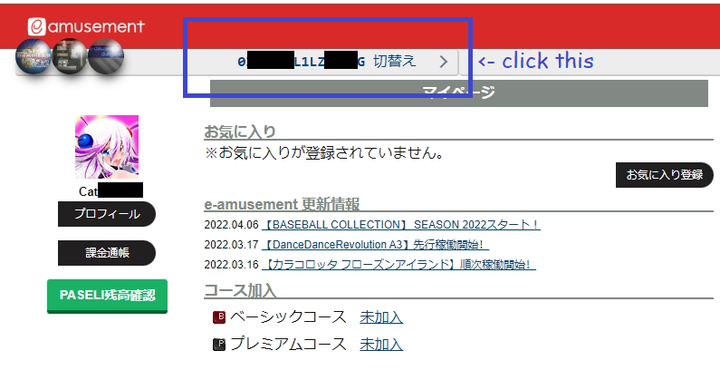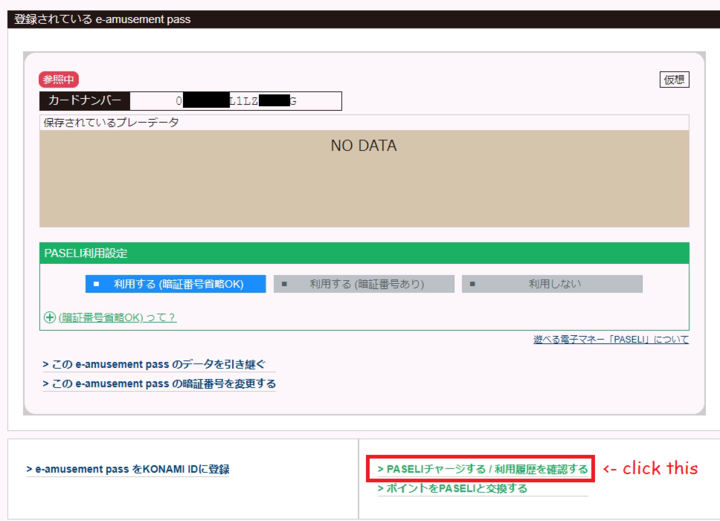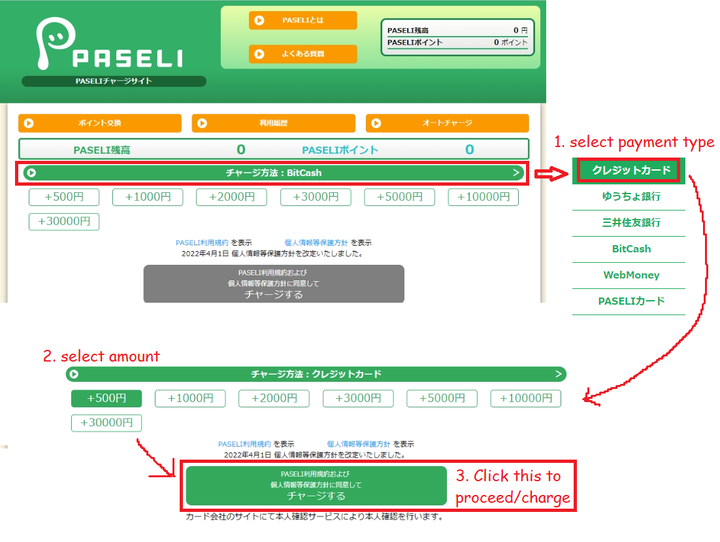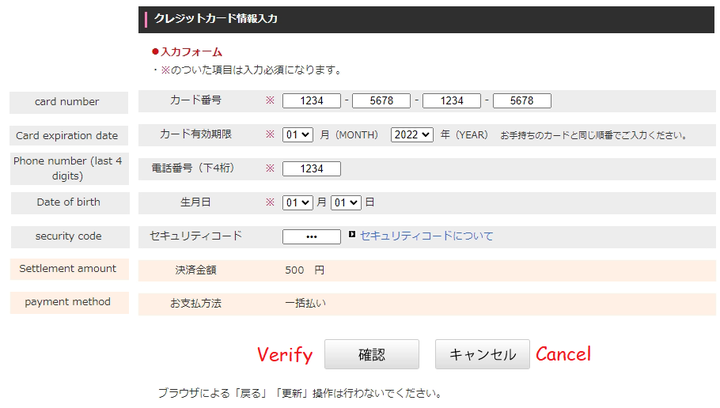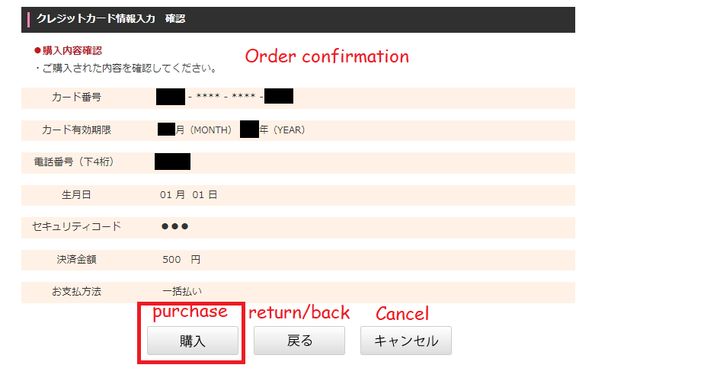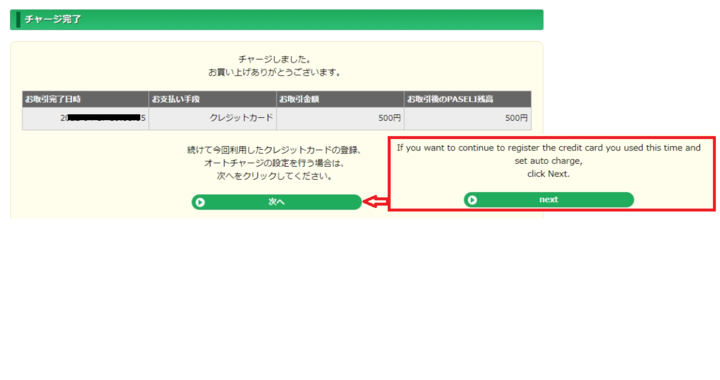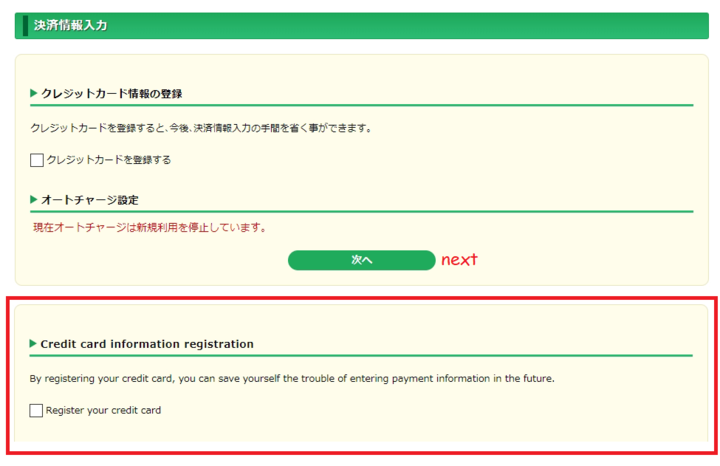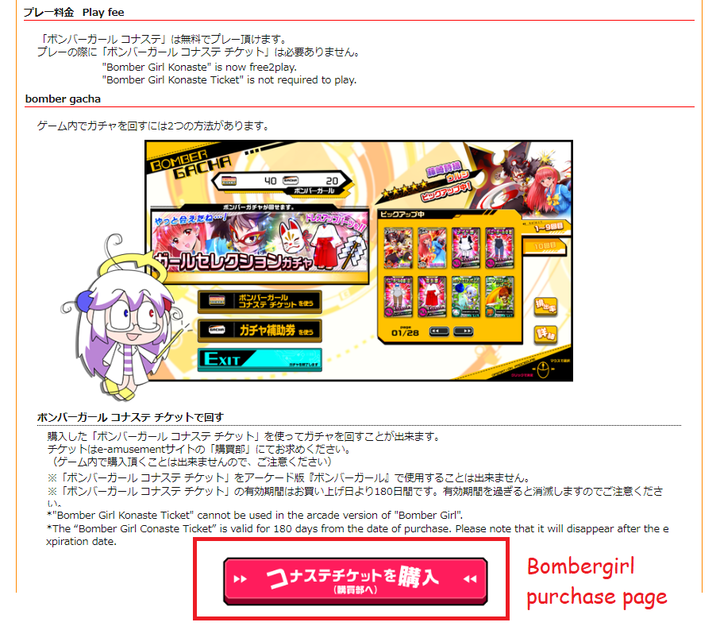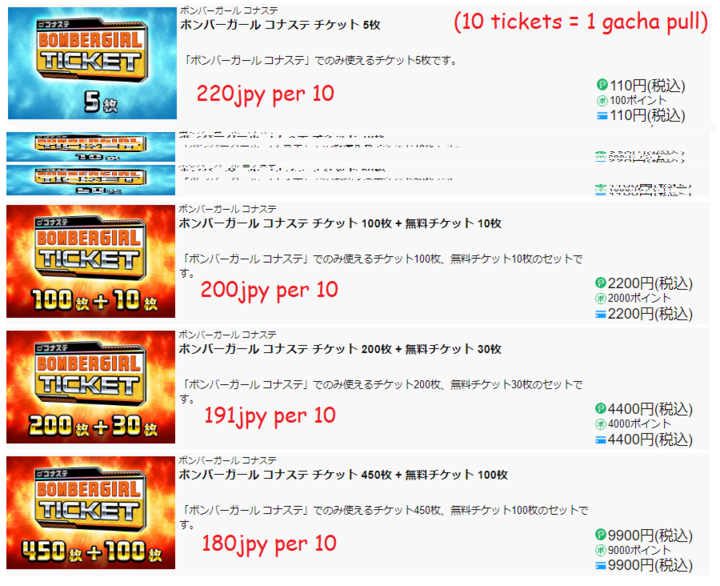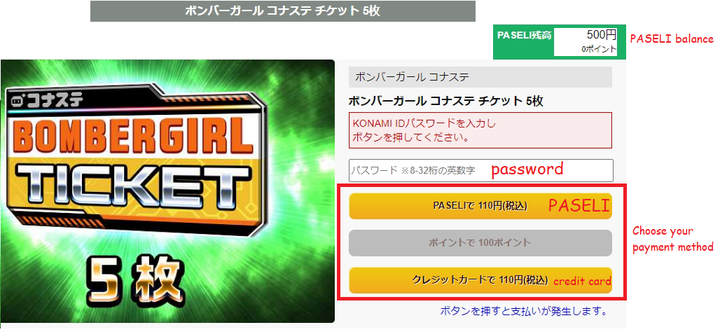Billing Guide: Difference between revisions
Meowmaster (talk | contribs) m (added links) |
No edit summary |
||
| Line 4: | Line 4: | ||
https://p.eagate.573.jp/gate/p/mypage/index.html | https://p.eagate.573.jp/gate/p/mypage/index.html | ||
Click | Click your virtual E-amusement Pass number near the top-middle of your screen to proceed to the e-amusement pass menu. | ||
[[File:Billing10.png|none|thumb|720x720px]] | [[File:Billing10.png|none|thumb|720x720px]] | ||
In the lower right, click green text "PASELIチャージする / 利用履歴を確認する" to proceed to PASELI's website | In the lower right, click green text "PASELIチャージする / 利用履歴を確認する" to proceed to PASELI's website. | ||
[[File:Billing11.png|none|thumb|720x720px]] | [[File:Billing11.png|none|thumb|720x720px]] | ||
| Line 54: | Line 54: | ||
Click the image of the Bombergirl tickets bundle that you'd like to buy. | Click the image of the Bombergirl tickets bundle that you'd like to buy. | ||
[[File:Billing18.png|none|thumb|720x720px]] | [[File:Billing18.png|none|thumb|720x720px]] | ||
On this page, you'll need to enter your password in the box above the 3 buttons. | On this page, you'll need to enter your password in the box above the 3 buttons. | ||
Revision as of 03:55, 4 October 2022
Purchasing PASELI/Registering a Credit Card
1. Go to E-Amusement マイページ(my page) and log in.
https://p.eagate.573.jp/gate/p/mypage/index.html
Click your virtual E-amusement Pass number near the top-middle of your screen to proceed to the e-amusement pass menu.
In the lower right, click green text "PASELIチャージする / 利用履歴を確認する" to proceed to PASELI's website.
2. On Paseli's website, below the orange buttons, you will see a green bar that'll let you select your payment type.
Select "クレジットカード" for credit card
(Note: If you wish to use other payment methods such as Bitcash, there are many other guides online that'll be able to guide you)
Select your amount [500yen, 1000yen, 2000yen..... etc.]
After you select your amount, the large grey button will turn green. Click the large green button to charge/proceed.
3. If you do not have a credit card registered, It'll ask for a credit card here. Fill out the form with the correct details.
From top to bottom, カード番号(credit card number), カード有効期限(card expiration date), 電話番号(下4桁) Last for digits of your phone number, 生月日(birthday) Month - Day, セキュリティコード(security code), Amount, Transaction type
Click the "確認" button to Verify or "キャンセル" to cancel.
On the order confirmation page click the leftmost button "購入" to purchase.
else click "戻る" to go back or "キャンセル" to cancel
Note: Purchased Paseli have an expiration date(about one year). So make sure to use it up before the expiration date!
4. (Optional step). After the purchase, if you click the green 次ヘ(Next) button, you can save your credit card information to make the future purchases faster(bad idea lol)
Check the box to confirm that you would like to save your Credit card information, then click the click the green 次ヘ(Next) button to finish.
Done.
Purchasing Bombergirl Tickets
Note: You'll hafta load up the game and play at least once before you can purchase Bombergirl tickets!
Go to the Bombergirl Pay fee page: https://p.eagate.573.jp/game/eacbg/bg/info/course.html
Click the large pink button to go to the ticket purchase page.
Click the image of the Bombergirl tickets bundle that you'd like to buy.
On this page, you'll need to enter your password in the box above the 3 buttons.
The 3 buttons will be yellow if its available. From top to bottom:
- Paseli, (You can check your Paseli balance in the green box in the upper right.)
- Points (You get this by spending Paseli)
- Credit card (if you saved it)
Clicking a yellow button will purchase the tickets.
Note: Purchased Bombergirl tickets are valid for up to 180 days. So make sure to use them up before they expire!
Un-Registering your Credit Card
Go to My Konami:
https://my.konami.net/index.html
Log in, in the Red "Konami ID" section, click the クレジットカード情報( Credit card information)
then click the red rightmost 削除(delete) button.
on the next page, click the red 削除する(delete) button to finalize the deletion.