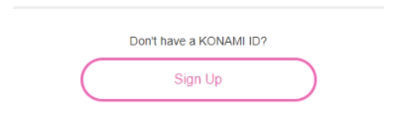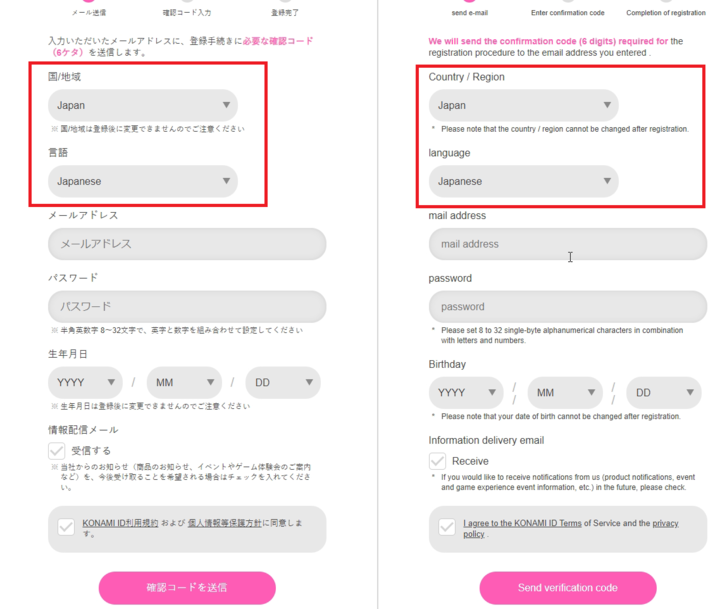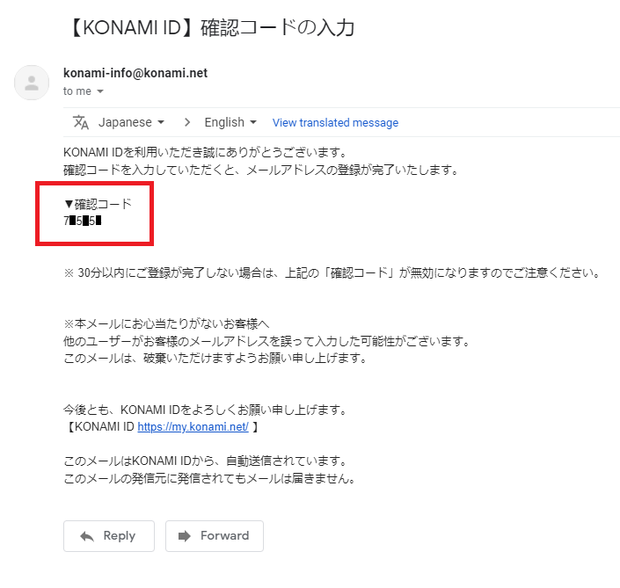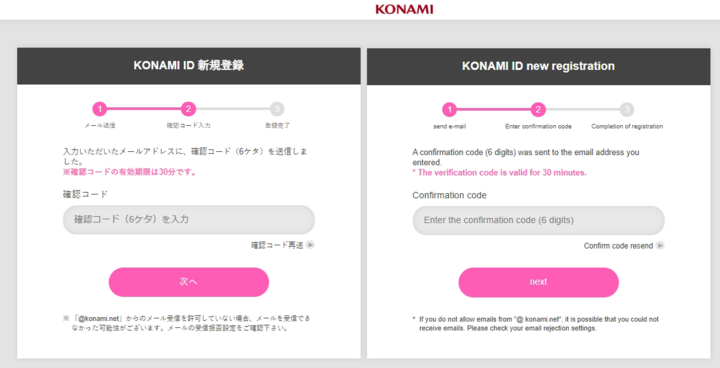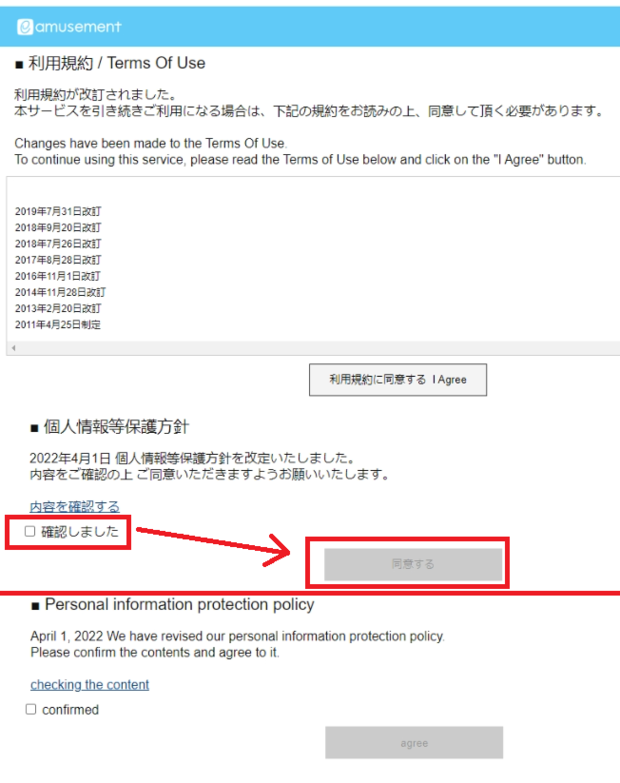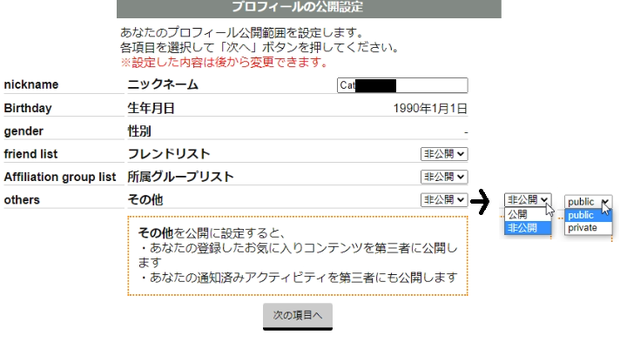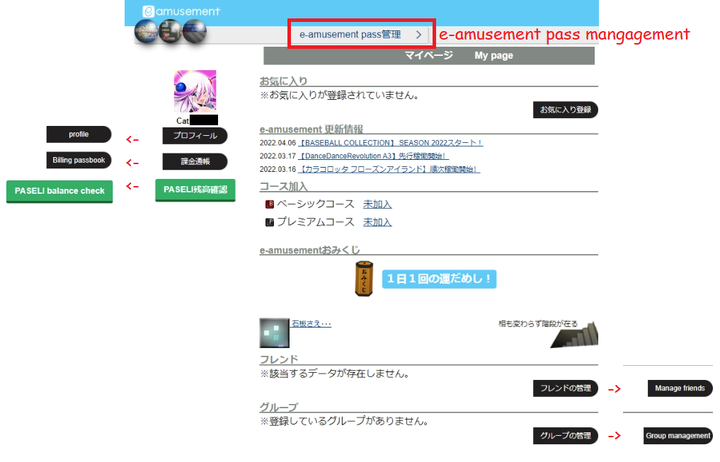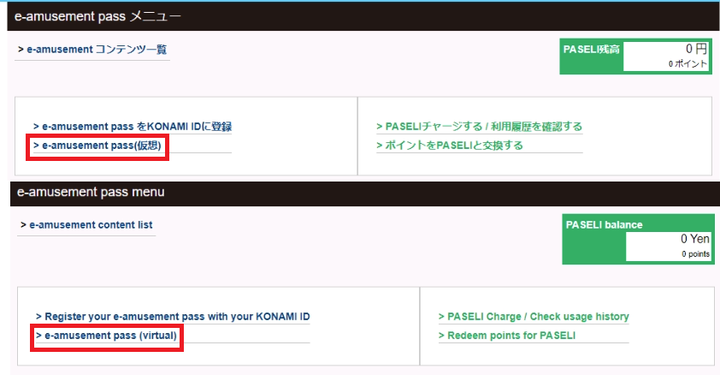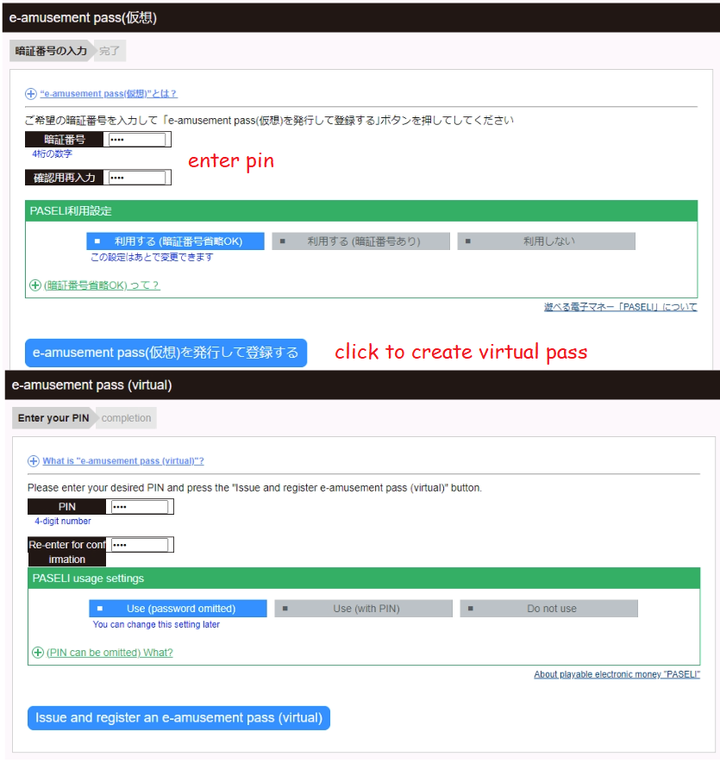Account Guide: Difference between revisions
Meowmaster (talk | contribs) mNo edit summary Tags: Manual revert Visual edit |
Meowmaster (talk | contribs) mNo edit summary |
||
| Line 84: | Line 84: | ||
'''<big>Done!</big>''' Now you can proceed to the install guide. | '''<big>Done!</big>''' Now you can proceed to the [[Install Guide|install guide]]. | ||
Ps: There are other Konami games you can play on your pc using your account/pass | Ps: There are other Konami games you can play on your pc using your account/pass | ||
such as: Pop'n music Lively, Sound Voltex, Beatmania IIDX INFINITAS, DanceDanceRevolution GRAND PRIX, etc. | such as: Pop'n music Lively, Sound Voltex, Beatmania IIDX INFINITAS, DanceDanceRevolution GRAND PRIX, etc. | ||
Revision as of 20:54, 18 September 2022
Account Creation
You're gonna need an Japanese account before you can play Bombergirl PC (Konaste). Make sure to set your account region to Japan, else you'll hafta remake your account!
1: Go to Konami's E-AMUSEMENT Login/Registration page
https://p.eagate.573.jp/gate/k/newcomer.html
and click "Sign up" to make a new account.
2: Now you got to fill out the form with some information.
First make sure to set your region to Japan.
Unfortunately, this will change the display language to Japanese (you won't be able to change it back),
but if you have a browser with a built-in translator, it'll be able to guide you through the rest of the process.
Make sure to set your account region to Japan, else you'll hafta remake your account!
pro tip: If you can change the display language to English via preferences/settings. that means your region isn't set to Japan....
Click 確認コードを送信(Send Verification code) to proceed to the next step.
3: A 6 digit verification code should've been sent your email. It'll be a 6 digit code right below "▼確認コード"
Note that this code is only valid for 30 minutes, so make sure to act fast!
Just enter in that code, and click the pink 次ヘ(Next) button to proceed to the next step.
4: Read through the "Terms of use" then click the "I agree" button.
The next page will have the (個人情報等保護方針)Personal information protection policy.
Click the blue link if you wish to read the policy, then checkmark the checkbox and click the 同意する(agree) button.
5: Up next is the profile settings page.
Enter your ニックネーム(nickname).
Then, optionally you can change your privacy settings for your Friend-list/Affiliation-group/other to 公開(public) or 非公開(private).
Click 次の項目へ(to the next item) to continue to the next page.
Select your avatar image (click the grey button below an avatar image to select it)
Making a virtual Pass
If you want to play コナステ(Konami Amusement Game Station) games, you will need an e-amusement pass.
If you have a physical e-amusement pass (purchasable from dave&busters or Round1 in USA), you'll be able to link your physical card to your account.
Else, you can just make a free Virtual E-Amusement pass and use that instead.
1: Making a virtual E-Amusement pass
From the E-Amusement マイページ(my page) https://p.eagate.573.jp/gate/p/mypage/index.html
Click the "E-Amusement Pass管理 >" near the top-middle of your screen to proceed to the next step.
2: Click "> e-amusement pass(仮想)" To create a virtual Pass
3: Enter a pin of your choosing into the blank boxes (make sure they match)
Then click the blue "e-amusement pass(仮想)発行して登録する" button to finalize the creation of your virtual pass.
Done! Now you can proceed to the install guide.
Ps: There are other Konami games you can play on your pc using your account/pass
such as: Pop'n music Lively, Sound Voltex, Beatmania IIDX INFINITAS, DanceDanceRevolution GRAND PRIX, etc.