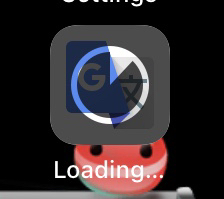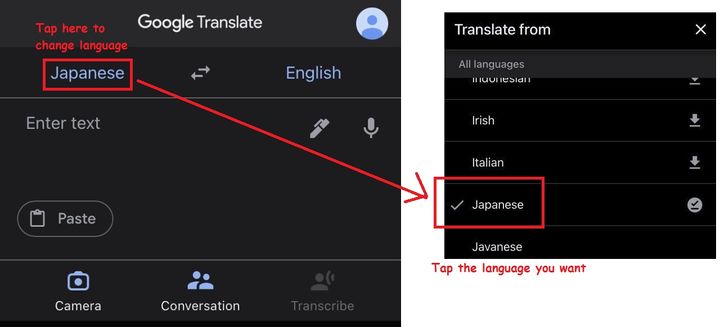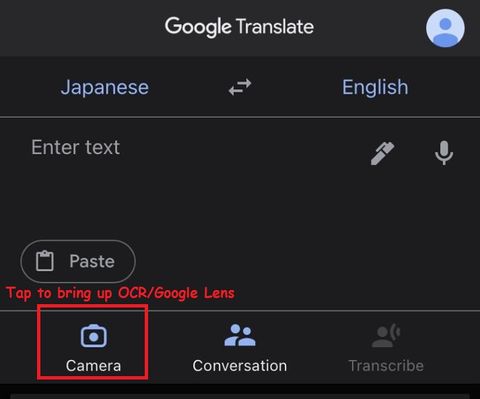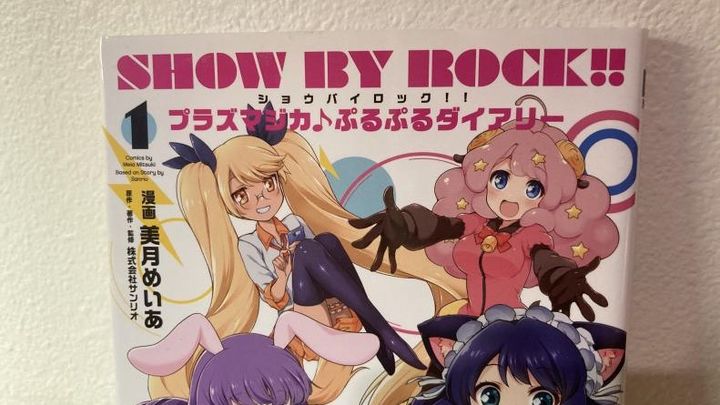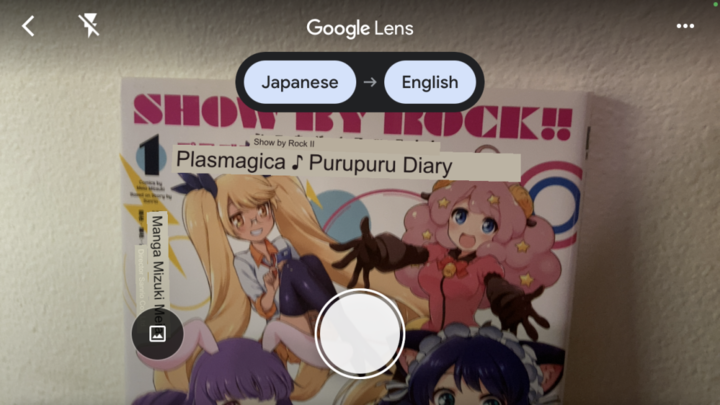OCR
| Account Guide | Game Guide | Main Menu | Voice/Map Chat |
| Install Guide | Billing Guide | Game Play | Bomber Gacha |
Above are some pre-translated stuff (not all guides are listed).
If you are unable to find what you need pre-translated, one option that is available to smartphone owners is the OCR software known as Google Lens.
What is Google Lens? It's a OCR feature built into Google's “Google Translate" app.
What is OCR? Optical character recognition (also optical character reader, OCR) is the mechanical or electronic conversion of images of typed, handwritten or printed text into machine-encoded text, whether from a scanned document, a photo of a document, a scene-photo
(Pretty much it'll let you translate stuff by pointing your phone's camera at it.)
How do I get the Google Translate app? Search for it on the app store or Google play store on your smartphone.
Usage:
1: Install the app
2: Open up the app.
Tap the language on the upper left of the main screen, and select your desired "from" language. (In this case: Japanese)
(repeat this with the language on the right if you wanna change the "to" language if required.)
3: To use the OCR/Google Lens feature, Tap the camera icon on the main screen.
Point it at something you wanna translate....
...and the app will try to translate it live.(Hopefully your hand is steady….)
Notes:
If you tap the circle button down the center of the screen, it'll snap a pic and try to translate that (non-live)
If you tap this the photo icon to the left of that,
you'll be able to translate an existing image from your photo library.