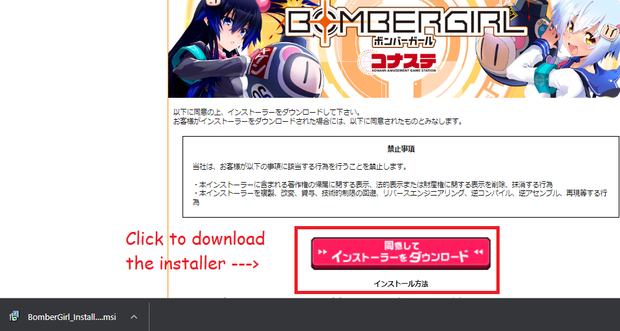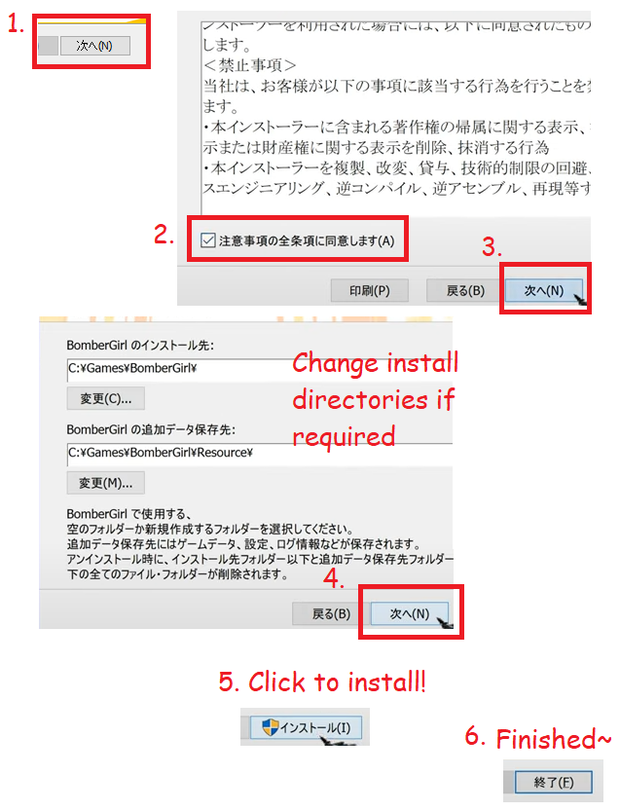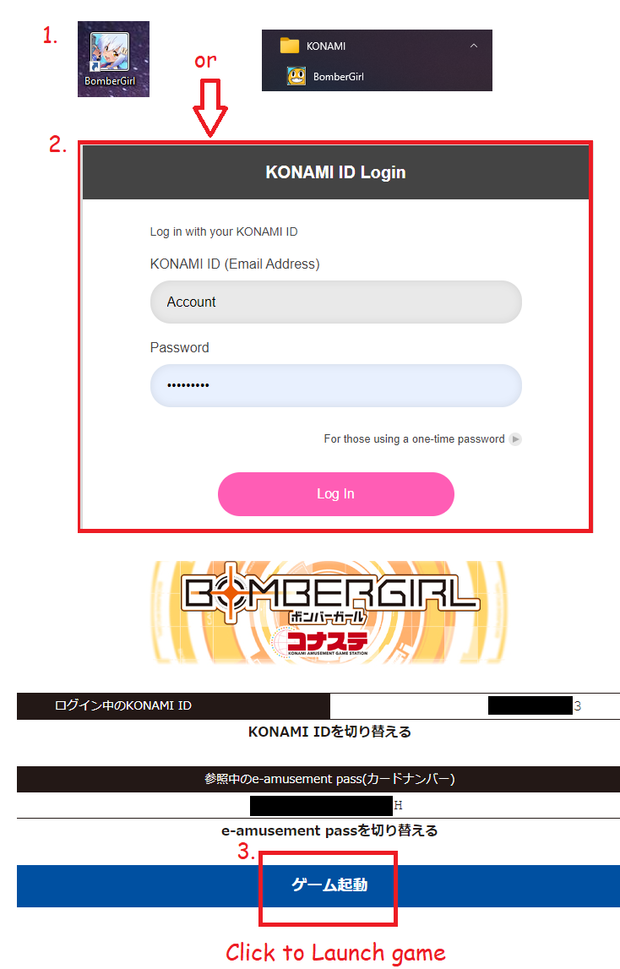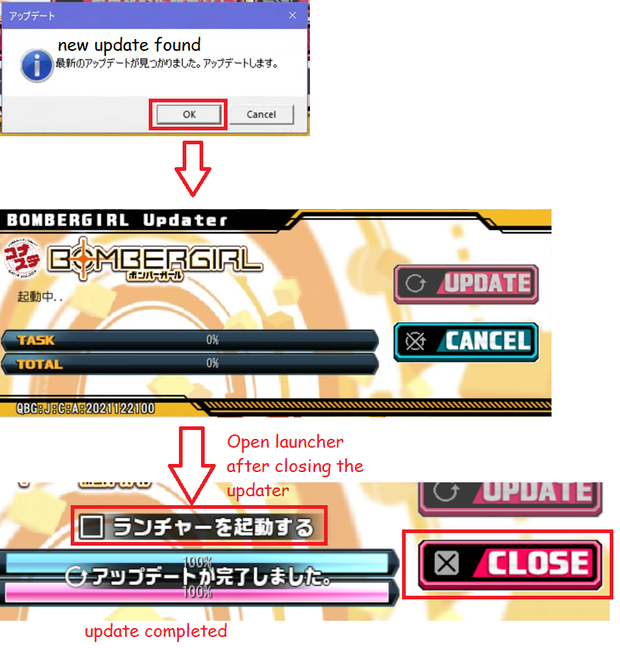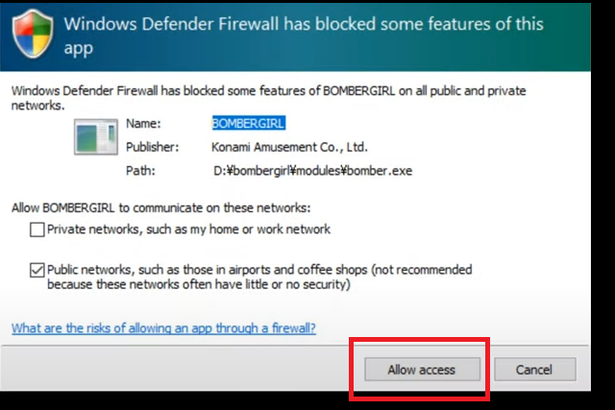Install Guide
Before the install
Make sure your PC meets the minimum requirements to run Bombergirl,
| - | Requirement |
|---|---|
| O/S | Windows 10 64bit |
| Memory | 8gb or more |
| CPU | i3 4330 or better |
| Graphics | GTX 1050 or better |
| HDD/SSD | 15gb of space |
| DirectX | DX11 |
| Display | 1920x1080 60hz |
| Internet | Yes |
And make sure to set your system's unicode to Japanese
1: Click start, and type "control panel" and click the control panel app
2: Click on "Change date, time, or number formats" (below "Clock and Region")
3: Change to "Administrative" tab, and in the "Language for non-Unicode programs" box, and click the "Change system locale.." button
4: Under "Current system locale" select Japanese(Japan), then hit the ok button. You will need to restart your pc for this setting to go into effect.
Installing Bombergirl
1: Go to Bombergirl コナステ download page
https://p.eagate.573.jp/game/eacbg/bg/download/installer.html
and click the reddish-pink >>インストーラーをダウンロード<< button to download the installer (BomberGirl_Installer.msi)
2: Run the installer, then click 次ヘ(N) button to proceed with the installation.(1)
Read the End-user license agreement, check the box to agree to the terms listed,(2) then click the 次ヘ(N) button to proceed.(3)
Change your install directory if required, else just slap that 次ヘ(N) button button again.(4)
Click the インストール(I) button to start the install.(5) You might get prompted with a window asking
"Do you want to allow this app to make changes to your device?". Click "yes" to allow the game to install.
Click the 終了(F) button to finish the install.(6)
Updating/running Bombergirl
1: Double click the Bombergirl icon(1) on your desktop to launch the game. (Alternatively, the game can be found in your start menu in the Konami folder)
This will bring up the Konami login screen in your web browser. Enter in your username & password, then click the pink login button.(2)
Click the blue ゲーム起動 button to start up the game launcher/updater.(3)
If you get a "choose an application to open the konaste.bomber-girl link" pop up, Make sure "BOMBERGIRL Launcher" is selected and then click the "Open link" button.
2: Upon launching, you'll get a new update alert. Click the "ok" button to proceed with the update.
If the update freezes/fails, relaunching the updater will have it pick up from where it failed/froze at.
once you see "ウップデートが完了しました” between the blue and pink bars, you'll know the update is completed.
Check the box next to ランチャーを起動する, then click the "close" button on the right.
The checkbox will direct the updater to re-launch the launcher after you close the update.
3. Click that "GAME START" button to launch the game :)
Note: On the first launch of the game, a "Windows Defender Firewall has blocked some features of this app" window will pop up. Make sure to click the "allow access". This is required for the game to function correctly.
Assuming the Game is loads up just fine, you are good to go!
Maybe go check out a Gameplay guide for how to play the game or the Menu guide for Menu translations.
Trouble Shooting
Game launcher won't load?
Make sure your time/date are correct. You'll need to make sure its properly synchronized with a online server such at time.windows.com
Stuck on the Bench test screen?